Deleting a page in Google Docs is a straightforward process. You can accomplish this in a few simple steps:
- Locate the Page to Delete:
- Scroll through your document to find the page you want to remove. It could be the last page or elsewhere within the document.
- Highlight the Text on the Page:
- Click and drag your cursor to highlight the text on the page you wish to delete.
- Even if the page appears blank, try highlighting it anyway. Sometimes blank spaces get left at the end of a document, and they may wrap onto a new page if they can’t fit on the last page.
- Delete the Text:
- Press the Backspace or Delete button on your keyboard to remove the text.
- If you’re deleting a page in the middle of a document, the remaining text will shift up, and the page count will adjust accordingly.
- If you removed a blank page at the end of the document, the page count will be one less than before.
- Important: If you want to remove a page without losing the text or other data, cut and paste that content elsewhere. Deleting the text will remove it permanently. To cut, press Ctrl + X (Windows) or ⌘ Cmd + X (Mac), and to paste, press Ctrl + V (Windows) or ⌘ Cmd + C (Mac). You can save the pasted data in a new document for future reference.
Remember these steps, and you’ll be able to tidy up your Google Docs effortlessly! 📄✂️


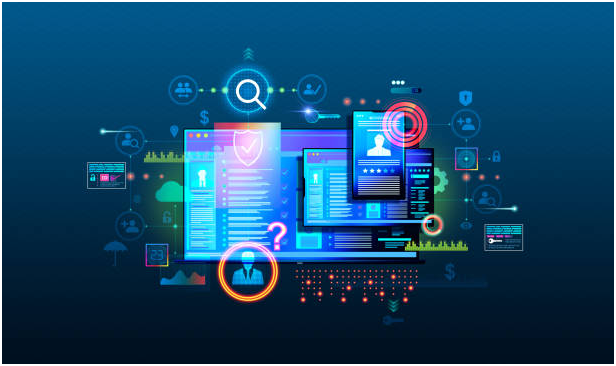



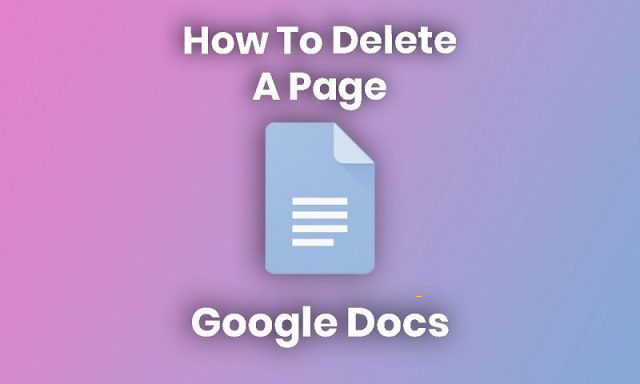
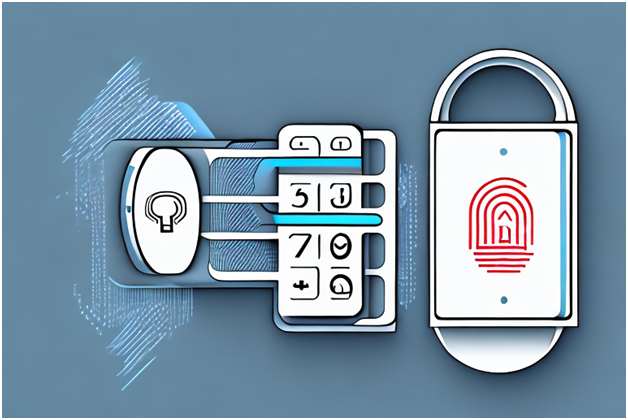
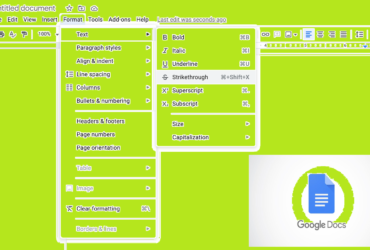
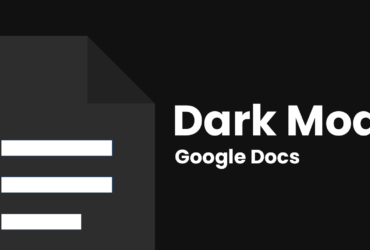

Leave a Reply